Goal: You will be able to listen to local NOAA weather and fire / rescue by the end of this article.
Growing up in a rural area my neighbor always had a scanner going 24⁄7. Information flying around constantly. Some of it generated by people (fire, police, etc.) and some of it generated and spoken by computers, like NOAA weather data.
Between the above, Packet Radio, and numbers stations I am ready to jump into the world of HAM radio.
But where to begin is the question.
My background
I’m totally new to this type of radio. I am a fairly technical guy as a long term IT consultant, software developer, and Linux user, but haven’t messed with handheld radio since my childhood walkie talkies. The closest I’ve done is some work with Software Defined Radio for a client.
Getting started
For the above stated goals, I need a basic radio, a way to connect it to the computer, and a good community surrounding the device because I’m completely new to all of the above. This led me to the series of Baofeng radios. Cheap, well supported, and well liked. I went to Amazon and dropped $75 to get started.
- Baofeng UV-5R w/ 3800mah Extended Battery
- Nagoya NA-771 15.6-Inch Whip Antenna - The Internet thinks this antenna makes a world of difference.
- 2.5mm Car Charger Cable - Because playing with signals on the road is fun.
- Baofeng USB Programming Cable
- CHIRP - Uses the above cable to program and interface with your radio using your computer.
I’m ready to start listening!
Well after unpacking everything and fully charging the radio, the first thing I did was to reset the memory completely and set the voice to English. Otherwise your radio may speak to you in Chinese.
# Press the following buttons on the radio to reset it.
menu 40
menu menu #Confirms your selection.
# Setting the radio to English.
menu 14
# Press up or down until you get to English.
menu menu #Confirms your selection.
If this is over your head at this point, go ahead and watch this excellent unboxing and radio overview.
Installing CHIRP on Linux
I run the latest Ubuntu LTS. As of today (20 Mar 2016), that’s Ubuntu 14.04. The below should give you the latest CHIRP software on any Debian derived operating system.
# Install CHIRP
$ sudo apt-add-repository ppa:dansmith/chirp-snapshots
$ sudo aptitude update
$ sudo aptitude install chirp-daily
# Run CHIRP
$ chirpw
Source: Running CHIRP under Linux
If you don’t use Linux, some of the more technical things below don’t apply to you but you can still download and install Chirp.
For Windows folks, there’s a very detailed installation video on Youtube.
Connecting to your radio with CHIRP
This radio doesn’t have a USB connector!?! Well, it kinda does. But it it is USB to serial to mic / earpiece connector. Until today I had never seen a USB cable with this on the other end.

Once CHIRP is running, let’s backup the default settings for your radio.
Go to the Radio menu and select Download from Radio.

Then you pick your radio. If you have the same radio I do, go with it, otherwise pick what works for you.

The USB cable we’re using is actually a USB to serial converter, meaning we connect over serial and not USB. /dev/ttyUSB0 - You are probably asking yourself how’d I get that out of a long list of possibilities? dmesg, always dmesg.
$ dmesg | tail
[280850.936619] usb 1-13: New USB device strings: Mfr=1, Product=2, SerialNumber=0
[280850.936623] usb 1-13: Product: USB-Serial Controller
[280850.936626] usb 1-13: Manufacturer: Prolific Technology Inc.
[280850.965485] usbcore: registered new interface driver usbserial
[280850.965517] usbcore: registered new interface driver usbserial_generic
[280850.965542] usbserial: USB Serial support registered for generic
[280850.968536] usbcore: registered new interface driver pl2303
[280850.968556] usbserial: USB Serial support registered for pl2303
[280850.968587] pl2303 1-13:1.0: pl2303 converter detected
[280850.969316] usb 1-13: pl2303 converter now attached to ttyUSB0
Everybody covers their asses nowadays. But I haven’t wrecked the radio with CHIRP yet.

Doing it.

Damn. I’m willing to bet I don’t have proper permissions.

I know that the dialout group is responsible for serial communications. I know this because I’m working with Software Defined Radio for a client.
Let’s see if I’m a member of the group. And if not, make it so.
# What groups am I a member of now?
$ groups
user adm cdrom sudo dip plugdev netdev lpadmin sambashare docker
# Let's add dialout to my groups.
$ usermod -a -G dialout user
# Let's confirm that dialout has been added to my groups.
$ groups user
user adm dialout cdrom sudo dip plugdev netdev lpadmin sambashare docker
I’ve substituted user for my username. Call me paranoid.
At this point you will have to logout and back in to test it. I am not going to logout, so to test things I opened a new terminal, logged in as myself and ran CHIRP from there.
$ su user -
$ chirpw
Once the app was started, I went through the above steps again starting with Download from Radio. And then the magic began!

Once connected I was able to see my existing settings and I saved them locally so I could restore to a known good if I somehow damage the radio with CHIRP.
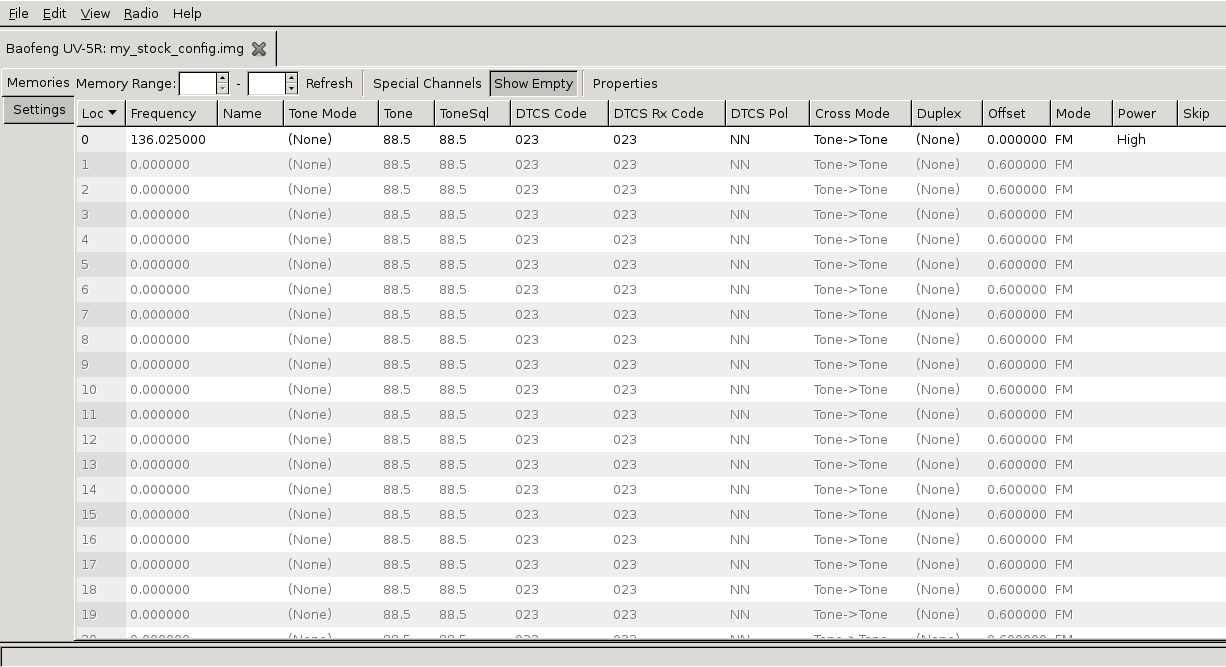
Then I plugged in my local channels for NOAA Weather, Fire, and Sherriff’s dispatch.

This is where things get local and interesting. Where did I get those frequencies from?
Getting local frequencies on your radio
You can go to the NOAA coverage site and a fantastic site called Radio Reference to get local channels for your areas.
Type in as many frequencies interest you into the Frequency field and name each. On the Baofeng UV-5R you only have seven characters that will show up for the channel’s Name. Keep this in mind as you name them.
After you have all your desired frequencies entered, you can access the Radio menu and select Upload to Radio.

You’ll see the familiar Cloning window and then you’re in business!
Once it finishes Cloning you can unplug your radio and start cycling through the channels you saved to it.
I programmed in local weather, fire department, sheriff’s office, and other local HAM folks I found on Radio Reference.

I took this picture listening to NOAA tell me if the nearest mountain will have more snow tomorrow.
Moving forward
There’s an amazing community for HAM folks in general, but if you’re just getting started like I am, I’d jump into the shallow end.
Purpose and disclaimer
My immediate goal is to get started listening. If you transmit anything regularly with this radio without a HAM license, the FCC will have your ass for lunch.
Either be careful not to transmit or use CHIRP to disable transmission.
It’s simple enough to use CHIRP. Just set Duplex to off for any channels you enter. Or risk talking on the local police frequency.
